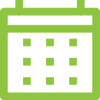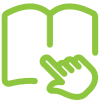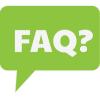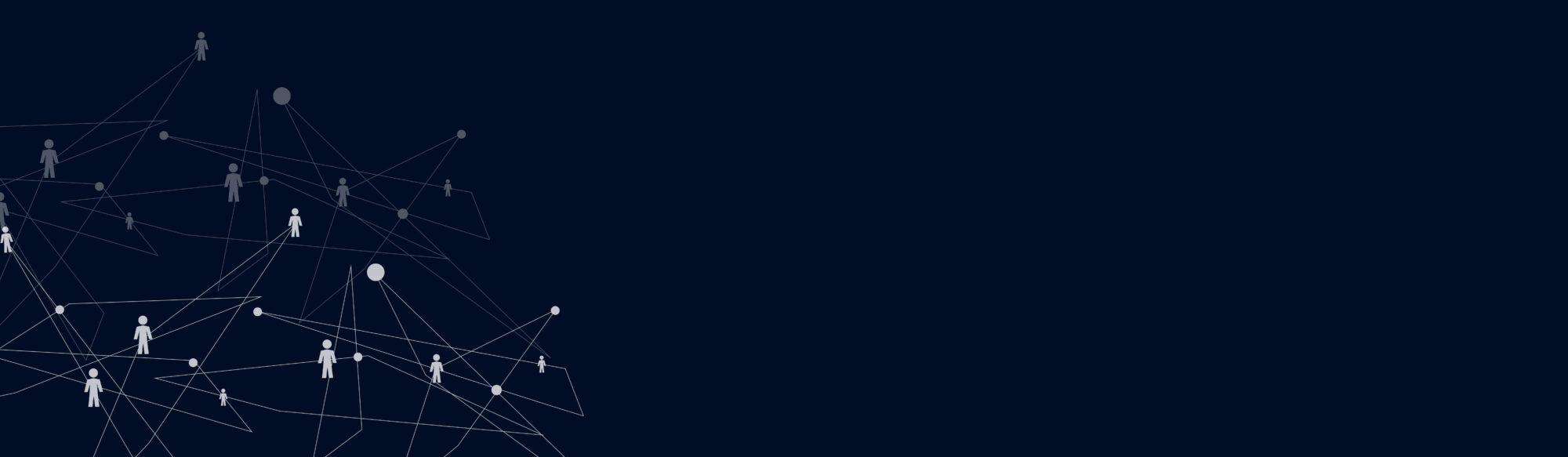
Parent and Student Resources
Please email us at records@vprepwv.org with questions about student records and transcripts.
Non-Discrimination and Equity Statement
Virtual Preparatory Academy of West Virginia does not discriminate based on disability, race, creed, color, sex, sexual orientation, national origin, religion, ancestry, need for special education services, or any other grounds prohibited by law. Virtual Preparatory Academy of West Virginia serves students with disabilities and English Learners. It provides services to students as required by state and federal law. Virtual Preparatory Academy of West Virginia can provide the services needed by a student with disabilities. Sometimes, a student’s needs require being placed at different programs or locations as determined by an IEP or Section 504 team.
HOW TO ACCESS YOUR COURSE DASHBOARD
You may follow the steps listed below or download the Access Your Course Dashboard document to view instructions with screenshots.
If you are logging in on a SCHOOL PROVIDED COMPUTER, please complete the following steps:
- Open your computer, plug it in, and connect to the internet.
- Log into your computer with your provided email account and password.
- You will be prompted to change your password.
- After changing your password click OK to authorize the password change.
- You will see your Course Dashboard.
- Click on the course card titled “Orientation.”
- In the left-hand menu click on “Conferences” to access the Live Orientation Session you would like to attend.
If you are logging in on a PERSONAL COMPUTER, please complete the following steps:
- Go to mail.google.com/mail
- If you do not have any other Google accounts or have never logged into Google Mail, you will be prompted to enter an email and password. Use the provided information to log in.
- If you have existing Google account, click on the drop-down carrot and choose “add another account.” Use your provided account info to log in.
- Once you are logged into Google Mail with your provided account, open a new window and go to the Virtual Preparatory Academy of West Virginia website at: wv.vprep.com
- In the top navigation bar, you will see Student Login.
- Upon clicking “Student Login” you will be prompted to choose a Google account. Please select your school account.
- You will see your Course Dashboard
- Click on the course card titled ‘Orientation”
- In the left-hand menu, click on “Conferences” to access the Live Orientation Session you would like to attend.
TECHNOLOGY SUPPORT
Your student will access their online education through the Accel Management Platform for Education (AMP). To help get you started in the AMP system we have developed a resource website where you can reach out for technology support or find helpful videos and tips to ensure your success this school year!
AMP Technology and Resource Website or 4amphlp.accelschools.com
On this site, you can submit a ticket, live chat or contact tech support. You can also view videos and articles to help guide you. Here are a few to start:
HOW TO RETURN YOUR SCHOOL COMPUTER
Thank you for being a part of our school. We have outlined the simple and necessary steps for returning your computer below. Please read this guide carefully to understand the steps you need to take.
Request Information
Fill out the form to receive more information about our school